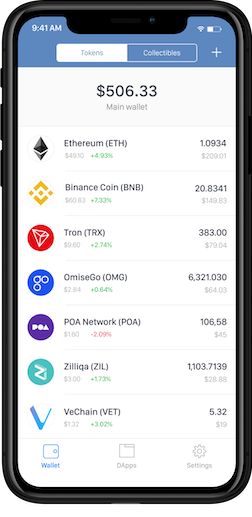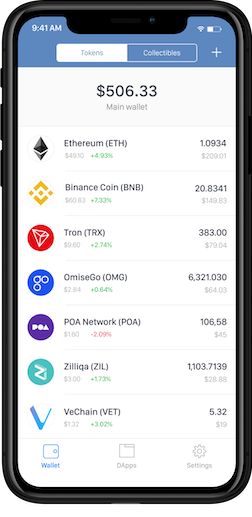# Trust Wallet Assets Info
## Overview
Hello and welcome to Trust Wallet assets info contribution guide. We appriciate your effort to open-source.
Token repository [https://github.com/TrustWallet/tokens](https://github.com/TrustWallet/tokens) (repo) is a source of images used by [Trust Wallet](https://trustwallet.com/) including:
1. [ERC20](https://github.com/ethereum/EIPs/blob/master/EIPS/eip-20.md) tokens on Ethereum compatible networks supported by Trust Wallet such as:
- [Ethereum (ETH)](https://ethereum.org/)
- [Ethereum Classic (ETC)](https://ethereumclassic.org/)
- [POA Network (POA)](https://poa.network/)
- [TomoChain (TOMO)](https://tomochain.com/)
- [GoChain (GO)](https://gochain.io/)
- [Wanchain (WAN)](https://wanchain.org/)
- [Callisto Network (CLO)](https://callisto.network/)
- [Thunder Token (TT)](https://thundercore.com/)
2. [BEP2](https://github.com/binance-chain/BEPs/blob/master/BEP2.md) Binance DEX token (native marketplace on Binance Chain)
3. [TRC10](https://developer.trustwallet.com/add_new_token_image#how-to-generate-address-for-trc10-tron-based-token) tokens on TRON blockchain
4. [coins](https://github.com/satoshilabs/slips/blob/master/slip-0044.md) integrated in [Wallet Core](https://developer.trustwallet.com/wallet-core)
5. dApp images available in `Browser` section in Trust Wallet and at https://dapps.trustwallet.com. [Folder for upload](https://github.com/TrustWallet/tokens/tree/master/dapps)
6. Coming soon: token info, token price, blacklisted and whitelisted tokens (mostly scam/spam ones)
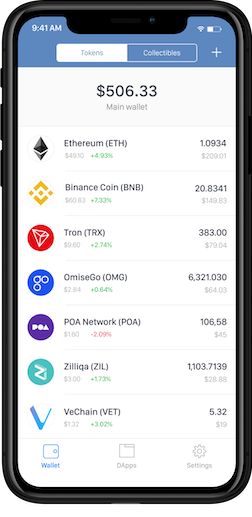 ## Contribution steps
1. Prepare image [requrimetns](#image-requirments)
2. Get familiar with [folder strcture](#repository-structure), will give you understanding where asset image should be placed
3. [Add asset guide](#how-to-add-asset)
## Image Requirements
- file extension: `png`. Uppercase `PNG` considered invalid.
- name:file name requirements for: `logo.png` name, but [folder naming](#repository-structure) where they placed is most important part of contribution
- size: `256px by 256px`
- background: preferably transparent
- use simple drag and drop online service [tinypng](https://tinypng.com/) to optimize image size
## Repository structure
`blockchains` folder contains many subfolders and represents chains e.g. `ethereum`, `binance` ...
`assets` folder contains token folders named by smart contract address in lowercase register and inside of it `logo.png` - image representation
`info` folder contains for now only `logo.png` that represents coin image
```
.
├── blockchains
│ └──ethereum
│ │ └──assets
│ │ │ └──0x0a2d9370cf74da3fd3df5d764e394ca8205c50b6
│ │ │ └──logo.png
│ │ └──info
│ │ └──logo.png
| └──binance
│ │ └──assets
│ │ │ └──one-5f9
│ │ │ └──logo.png
│ │ └──info
│ │ └──logo.png
| └──tron
│ └──assets
│ │ └──1002000
│ │ └──logo.png
│ └──info
│ └──logo.png
├── ...
```
## Common uploads
Uploading:
1. Ethereum ERC20 [token folder](https://github.com/TrustWallet/tokens/tree/master/blockchains/ethereum/assets)
2. Binance DEX BEP2 token [token folder](https://github.com/TrustWallet/tokens/tree/master/blockchains/binannce/assets)
3. TRON TRC10 token [token folder](https://github.com/TrustWallet/tokens/tree/master/blockchains/binannce/assets)
## How To Add Asset
Process adding new tokens may look complicated at first glance, but once you completed it will be way easier do it next time:
### Easy way
1. [Follow image requirements](#image-requirements)
2. Proceed to [https://github.com/TrustWallet/tokens](https://github.com/TrustWallet/tokens)
3. Press on `Fork` in the top right corner, wait for process to complete
4. Navigate to desire chain folder you want to add asset
5. Prepare folder with image on your computer
7. Simply drag and drop folder from step 5 to active window
8. In `Commit changes` box:
- `Add files via upload` add meaningfull comment what you adding to the repo
- optional: In `Add an optional extended description` write a comment about upload
- optional: adjust fork branch nam
9. Click on `Propose changes`
10. Press on `Create pull request`
13. Once tests have completed and verified that your image follows all requirements, a maintainer will merge it. In 5-10 minutes your token will have the updated image instead of plain logo in Trust Wallet
### Easy way for Git user
1. Fork the repo to your own github account
2. Clone fork and crate new branch:
```bash
git clone git@github.com:YOUR_HANDLE/token-profile.git
cd tokens
git branch
git checkout
```
3. Add asset to appropriate directory, here [folder strcture](#repository-structure) to help you
4. Commit and push to your fork
```bash
git add -A
git commit -m “Add ”
git push origin
```
5. From your repo clone page make PR
## FAQ
### Why do I still see old logo in Trust Wallet after uploaded new one
Both clients, Android and iOS keep old image cache for up to 7 days. In order to see changes immediately, reinstall Trust Wallet. But as always, make sure you have a backup of all your wallets.
## How to use it? (For Developers)
Base URL for token image:
```js
https://raw.githubusercontent.com/TrustWallet/tokens/master/blockchains/ethereum/assets//logo.png
```
Base URL for coin image:
```js
https://raw.githubusercontent.com/TrustWallet/tokens/master/blockchains//info/logo.png
```
Examples:
Coin logo, e.g Bitcoin:
```js
https://raw.githubusercontent.com/TrustWallet/tokens/master/blockchains/bitcoin/info/logo.png
```
ERC20:
```js
https://raw.githubusercontent.com/TrustWallet/tokens/master/blockchains/ethereum/assets/0x006bea43baa3f7a6f765f14f10a1a1b08334ef45/logo.png
```
BEP-2:
```js
https://raw.githubusercontent.com/TrustWallet/tokens/master/blockchains/binance/assets/ankr-e97/logo.png
```
TRC-10:
```js
https://raw.githubusercontent.com/TrustWallet/tokens/master/blockchains/tron/assets/1002000/logo.png
```
## Used in Applications
- [Trust Wallet](https://trustwallet.com) - [iOS](https://itunes.apple.com/us/app/trust-ethereum-wallet/id1288339409) and [Android](https://play.google.com/store/apps/details?id=com.wallet.crypto.trustapp)
- [0x Tracker](https://0xtracker.com) - The 0x Protocol Trade Explorer and news aggregator
## Contribution steps
1. Prepare image [requrimetns](#image-requirments)
2. Get familiar with [folder strcture](#repository-structure), will give you understanding where asset image should be placed
3. [Add asset guide](#how-to-add-asset)
## Image Requirements
- file extension: `png`. Uppercase `PNG` considered invalid.
- name:file name requirements for: `logo.png` name, but [folder naming](#repository-structure) where they placed is most important part of contribution
- size: `256px by 256px`
- background: preferably transparent
- use simple drag and drop online service [tinypng](https://tinypng.com/) to optimize image size
## Repository structure
`blockchains` folder contains many subfolders and represents chains e.g. `ethereum`, `binance` ...
`assets` folder contains token folders named by smart contract address in lowercase register and inside of it `logo.png` - image representation
`info` folder contains for now only `logo.png` that represents coin image
```
.
├── blockchains
│ └──ethereum
│ │ └──assets
│ │ │ └──0x0a2d9370cf74da3fd3df5d764e394ca8205c50b6
│ │ │ └──logo.png
│ │ └──info
│ │ └──logo.png
| └──binance
│ │ └──assets
│ │ │ └──one-5f9
│ │ │ └──logo.png
│ │ └──info
│ │ └──logo.png
| └──tron
│ └──assets
│ │ └──1002000
│ │ └──logo.png
│ └──info
│ └──logo.png
├── ...
```
## Common uploads
Uploading:
1. Ethereum ERC20 [token folder](https://github.com/TrustWallet/tokens/tree/master/blockchains/ethereum/assets)
2. Binance DEX BEP2 token [token folder](https://github.com/TrustWallet/tokens/tree/master/blockchains/binannce/assets)
3. TRON TRC10 token [token folder](https://github.com/TrustWallet/tokens/tree/master/blockchains/binannce/assets)
## How To Add Asset
Process adding new tokens may look complicated at first glance, but once you completed it will be way easier do it next time:
### Easy way
1. [Follow image requirements](#image-requirements)
2. Proceed to [https://github.com/TrustWallet/tokens](https://github.com/TrustWallet/tokens)
3. Press on `Fork` in the top right corner, wait for process to complete
4. Navigate to desire chain folder you want to add asset
5. Prepare folder with image on your computer
7. Simply drag and drop folder from step 5 to active window
8. In `Commit changes` box:
- `Add files via upload` add meaningfull comment what you adding to the repo
- optional: In `Add an optional extended description` write a comment about upload
- optional: adjust fork branch nam
9. Click on `Propose changes`
10. Press on `Create pull request`
13. Once tests have completed and verified that your image follows all requirements, a maintainer will merge it. In 5-10 minutes your token will have the updated image instead of plain logo in Trust Wallet
### Easy way for Git user
1. Fork the repo to your own github account
2. Clone fork and crate new branch:
```bash
git clone git@github.com:YOUR_HANDLE/token-profile.git
cd tokens
git branch
git checkout
```
3. Add asset to appropriate directory, here [folder strcture](#repository-structure) to help you
4. Commit and push to your fork
```bash
git add -A
git commit -m “Add ”
git push origin
```
5. From your repo clone page make PR
## FAQ
### Why do I still see old logo in Trust Wallet after uploaded new one
Both clients, Android and iOS keep old image cache for up to 7 days. In order to see changes immediately, reinstall Trust Wallet. But as always, make sure you have a backup of all your wallets.
## How to use it? (For Developers)
Base URL for token image:
```js
https://raw.githubusercontent.com/TrustWallet/tokens/master/blockchains/ethereum/assets//logo.png
```
Base URL for coin image:
```js
https://raw.githubusercontent.com/TrustWallet/tokens/master/blockchains//info/logo.png
```
Examples:
Coin logo, e.g Bitcoin:
```js
https://raw.githubusercontent.com/TrustWallet/tokens/master/blockchains/bitcoin/info/logo.png
```
ERC20:
```js
https://raw.githubusercontent.com/TrustWallet/tokens/master/blockchains/ethereum/assets/0x006bea43baa3f7a6f765f14f10a1a1b08334ef45/logo.png
```
BEP-2:
```js
https://raw.githubusercontent.com/TrustWallet/tokens/master/blockchains/binance/assets/ankr-e97/logo.png
```
TRC-10:
```js
https://raw.githubusercontent.com/TrustWallet/tokens/master/blockchains/tron/assets/1002000/logo.png
```
## Used in Applications
- [Trust Wallet](https://trustwallet.com) - [iOS](https://itunes.apple.com/us/app/trust-ethereum-wallet/id1288339409) and [Android](https://play.google.com/store/apps/details?id=com.wallet.crypto.trustapp)
- [0x Tracker](https://0xtracker.com) - The 0x Protocol Trade Explorer and news aggregator